If you’re obsessed with making your pictures look… “picture perfect” like I am and if you like how my pictures are edited, then this is a post for you. A lot of people come to me asking what filters I use for my instagram photos and here’s an interesting fact: I usually don’t use a filter. I have 2 apps that I use at all times and 3 features I take advantage of for every single picture. Now, if I’m feeling fancy I’ll use filters once in a while but I like to have control over how my pictures turn out. Everybody has a different style, I’m a colorful and bright person, that’s just my personality and I love when my pictures reflect that.
I use two apps to edit my pictures. 1) VSCOCAM & 2) Snapseed
I’ll walk you through what most of my editing steps are
Here’s an original of the picture I have up on my Instagram (@jadoregrace) right now. It doesn’t look bad but there a few things I want to spice up.